In the realm of digital creativity, 2D animation holds a special place as it offers a unique blend of artistic expression and technological innovation. Among multiple software options available for this purpose, Blender stands out with its comprehensive set of tools for creating captivating 2D animations. This article aims to guide beginners on a step-by-step journey of creating their own simple 2-minute long 2D animation video using Blender. Covering everything from initial set-up and framework crafting, to design enhancement and editing techniques, and leading you through to the final export of your animation video, it's everything you need to launch your imaginative ideas into the animated world.
- 1. Introduction to 2D Animation with Blender
- 2. Fundamentals of Set-Up for Blender Animation
- 3. Crafting the Framework: Getting Started with Your Animation
1. Introduction to 2D Animation with Blender

Blender, an open-source 3D creation suite, is renowned worldwide for its wide range of tools facilitating 3D modeling, animation, game creation, video editing, and more. However, contrary to what its primary reputation may suggest, Blender also holds distinguished capability for 2D animation. This facet of Blender opens the door for creative expression in a completely different dimension, literally and metaphorically.
Blender’s 2D animation feature is known as Grease Pencil, originally used for annotating 3D models, but has evolved into a fully developed 2D animation tool. The beauty of the Grease Pencil lies in the fusion of 2D drawings with 3D space, allowing 2D animation to coexist and interact with 3D elements in a manner that no other software can achieve.
This unique capability of Blender provides an opportunity for artists, graphic designers, or even hobbyists to create two-dimensional animations inside a comprehensive 3D pipeline. This means that you can easily sketch, ink, color, shade, and animate 2D characters in a 3D environment. The 2D images can be drawn freehand, or they can be projected to fit 3D objects, giving an unparalleled flexibility to create animations.
With no requirement of separate software or plugins, Blender's 2D animation feature is an innovative tool for anyone interested in the world of animation. The learning curve might seem steep, but it is an investment that pays off creatively and professionally. In the subsequent sections, we will walk through how you can create a simple 2D animation video of around two minutes in Blender. From setting up your project and designing your characters, to animating them and rendering out your final video – we’ll cover everything you need to start animating in the 2D space.
2. Fundamentals of Set-Up for Blender Animation

Before you start your 2D animation video in Blender, you need to properly set up your workspace. Here are the fundamental steps on how to set-up for Blender animation:
1. Download and Install the Blender Software: The first step in setting up for Blender animation is to download the official software from the Blender website. Make sure your device meets the minimum system requirements. After the download, install the software and launch it.
2. Create a New Project: Once you have launched the software, you would be required to start a new project. Click on ‘File,’ then select ‘New,’ and finally, click on ‘2D Animation.’ This action will create a new workspace with a camera, lights and a 2D canvas for you to start your animation.
3. Learn to Navigate: Blender has a powerful and complex interface. You should take some time to understand its navigation. There are several panels and settings, each with different functionalities. The timeline is vital as it is where you will make your animation happen. The default cube, camera and light are present in every new scene. You can select, move, rotate, and scale objects in the scene.
4. Configure Render Settings: Under the Scene Properties tab, you can configure your render settings to suit your project. You may choose Cycles or Eevee as your rendering engine. Cycles is more realistic but requires larger rendering times, while Eevee is real-time and faster, but less realistic. You can also set the resolution, frame rate, length of your animation and the output location for the rendered animation.
5. Set Up the Drawing: Navigate to the workspace dropdown menu and select the 2D animation template. The panel on the left side named "Tool Settings" contains all the settings related to the drawing. Here, you can choose your preferred drawing materials, color, brush size and much more.
6. Import and Arrange Assets: You can import assets – characters, backgrounds, audio, etc., by clicking on ‘File,’ then ‘Import’ and choosing the type of file that suits your assets. Once you've successfully imported your assets, you can start arranging them on the 2D canvas.
Remember that learning the aesthetics and functionality of Blender takes time and patience. The more you practice, the easier it will get. Make sure to save your work periodically to avoid losing any progress. Also, start with a simple project and gradually increase complexity as you get more comfortable with the software.
3. Crafting the Framework: Getting Started with Your Animation

Before you start with any animation, it is fundamental to create a solid framework. Crafting the framework largely depends on planning out your scenes, setting up a storyboard, and sketching the characters or elements. Your framework will help you visualize the final product even before it’s created.
Let's dive into setting up the base framework for simple 2D animation in Blender:
1. **Understand the Concept**: The first step in crafting your animation involves creating a concept in your mind. Determine the theme, story, characters, and the environment of your 2D animation.
2. **Sketch Your Characters**: Once the concept is clear, sketch the primary and secondary characters for your animation. Sketching these will help you design them in Blender later.
3. **Storyboard Creation**: Now that you have the concept and characters, you need to storyboard your animation. Storyboarding allows you to plan each shot of your animation, from initial struggles to the character's final journey. It usually contains a rough sketch of every scene along with descriptions of what's happening, camera angles, and any dialogue.
4. **Setup the Blender Scene**: Now it’s time to open Blender and set up your animation scene. To start a 2D animation project in Blender, select '2D Animation' from the general tab upon opening Blender. This will automatically set up a workspace for you with a drawing canvas in the middle and the tools you need around it.
5. **Drawing**: You can make use of the 'Grease Pencil' tool in Blender for drawing your sketched characters into the application. It's as simple as using a pen or pencil on paper.
6. **Playing with Frames**: Now let's move to animation. In animation, we change the position of characters or elements over time. In Blender, these changes are made using frames. The default frame rate in Blender is 24 FPS (Frames per Second), which means you'll get 24 frames for every second of your animation. For a 2-minute video, that's 2,880 frames you'll need to manage.
7. **Frame Blocking**: Start with 'blocking' your animation by setting up key poses in the timeline. These key poses help to give a very basic sense of motion for the animation.
Everything from scene creation to character introduction, development, climax, and end could be planned accurately with this framework. It helps in smoother organization, which in turn enables efficient creation and rendering of your 2D animation.
Remember, crafting the framework for the animation is a vital first step. Without this, your animation may turn out to be chaotic and disorganized. With Blender's user-friendly interface and this step-by-step guide, you're now able to kick-start your 2D animation project.







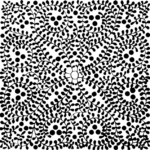












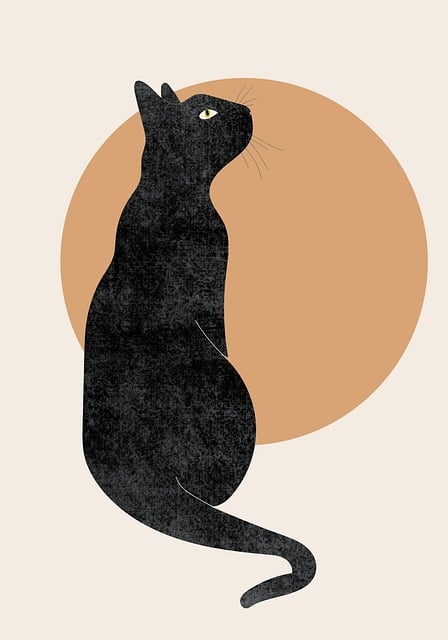
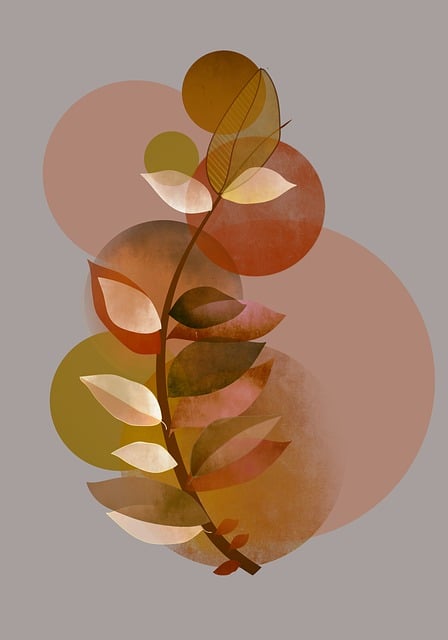

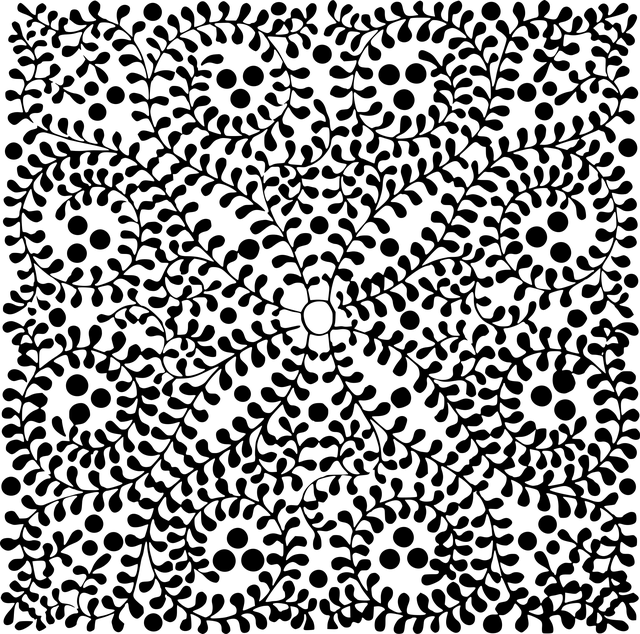
+ There are no comments
Add yours